Usb internet distribute to another computer. How to distribute the Internet with Yota usb modem over a local network in Windows
- Internet Distribution over WiFi in Windows 7: Video
- How to create a WiFi access point using the command line: Video
- How to easily distribute Wi-Fi in Windows 7 using the program Conectify Hotspot: Video
Hi, if you have a Yota usb modem, and several computers, then surely, sooner or later you will want to make it so that other computers use the Internet connection that comes to the computer where the modem is connected. Below I will show you how to share the Internet with USB. Yota modem .
At once I will make a reservation that in essence this is a repetition of the article, but with a description of the actions for a specific case. In general, it is better to share the Internet through the general access to the Internet, but for some reason this does not work with yota.
In order to accomplish this, you have to have the modem itself, and the network interface to which other devices will connect (by the way, it’s not necessary that they connect to the line via a switch or router, for the latter it will be necessary to disable nat, and in the settings specify the main gateway - the gateway that is registered on your computer).
We go to the network control center and shared (you can click on the network icon, next to the clock, right-click and select the appropriate item, or go through the control panel). Here we go into changing the parameters of the adapter.
Unfortunately, I don’t have a modem at hand, so here you will have a different adapter that the Internet comes in, namely, there will be an NDIS adapter, but it doesn’t play a special role, go to its properties, go to IP version 4, and click again properties. Remember or write down the information you see (ip address, mask, gateway, dns servers).
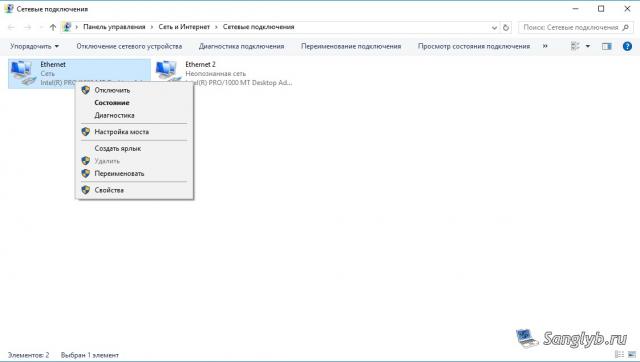

Then close the properties window, select both of your interfaces (if you have more of them and you want to distribute the Internet to all interfaces, select all), right-click and select the bridge setting.

You will have a new device - a network bridge.

Now you need to go into its properties, go to the properties of IP version 4, and drive in information about the network that you remembered before.
Actually, this is where the setup is completed, you can configure other computers, for this you need to also go to network connections in properties network adapter and drive network settings . It is necessary that the address be on the same subnet as the computer with the modem, that is, for example, if you have the address 10.0.0.10 on the main computer, the mask is 255.255.255.0, the gateway is 10.0.0.1, the dns server is 10.0.0.1, then and on the second computer there should be all the same settings, except for the address , the address should be different, i.e. for a computer, you can set the address, 10.0.0.11 or 10.0.0.20, etc. Please note that we set the gateway the same as on the computer with the modem, and not the address of this computer.

Hello friends! Today I needed to connect a regular desktop computer to the Internet, in order to update the antivirus on it. There is no Wi-Fi on it, and it is very difficult to connect it with a network cable directly to the router, it’s just that the router is not installed in a very convenient place. And I have a laptop connected to the Internet via Wi-Fi and I decided to try to connect a desktop computer to a laptop by network cable and using the network bridge to distribute the Internet to a computer through a laptop.
Everything is somehow confused :). But now everything will become clear. I thought that maybe not only I could have such a situation and my advice could be useful to someone else.
So on my laptop I had the Internet, which I received over Wi-Fi. The task was to connect a desktop computer with a laptop via a network cable and make it so that on the computer and on the laptop there was Internet access, and not just a network.
There is internet on the laptop. We connect the computer to the laptop using a network cable (how to compress the network cable, see the article). On the computer the status of the Internet connection will be a network without access to the Internet. We need to do so that would have access to the Internet.
To do this, go to the Control Panel - Network and Internet - Network and Sharing Center (or right-click on the status of the Internet connection in the tray and select “ Network and Sharing Center ”). Then select on the right.
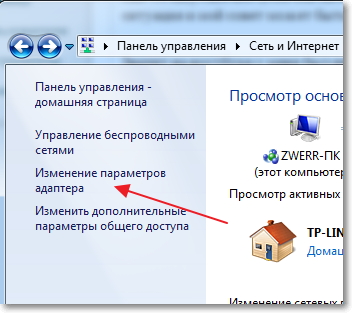
Hold down the Ctrl key and select two connections. I have this wireless network connection (through which the laptop is connected to the Internet) and Connect by local network (on this connection a computer is connected to a laptop by cable).
We select these two connections and right-click on one of them. We choose.

We wait a bit until the bridge settings are created and we have a new “Network Bridge” connection. And two connections, wireless and LAN connection should receive the status of “Connected, Connected” .

If during the creation of the Network Bridge, a message appears that it is impossible to continue, because one of the connections is set up for Internet sharing, do this:
Right-click on one of the two connections and select “Properties” . Then go to the “Access” tab and see that there is no tick next to “Allow other network users to use an Internet connection ...” If this box is checked, then remove it. Also check the other connection.
On the computer that is connected to the laptop via a network cable, the Internet should appear, at least it all worked. I updated the antivirus on the computer and the Network Bridge became unnecessary for me. If you also want to delete the Network Bridge, simply click on it with the right mouse button and select “Delete” .
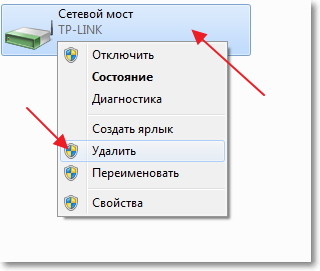
If during setup and connection, problems arise, then try disabling the antivirus. Very often they block all kinds of connections.
That's all I wanted to tell you in this article. Maybe you need my advice.
Often the computer is connected to the Internet using a cable. But what to do if you need to connect multiple devices. For this you need to create a home WiFi network with Internet access. This raises the question of how to share the Internet over WiFi on a computer with Windows 7?
The Internet is something that practically no one today can do without.
It opens a lot of new opportunities, and also significantly simplifies life. It helps in school, work, entertainment, finding the right information and much more. Thanks to the Internet, we can find out the answer to any question. However, it is not always available for all devices.
It is worth noting that in order to share the Internet via WiFi in Windows 7 for other devices, you need to create a home group into which you can combine the necessary computers, laptops, tablets, smartphones and so on. In this case, the Internet will be available only to members of the network.
How to do it?
Nowadays, there are several ways to organize the distribution of the Internet via WiFi:
- Share through the built-in Windows 7.
- Install the program from a third-party developer.
It is worth noting that to share the Internet via WiFi using standard Windows tools 7 in two ways:
So, let's take a closer look at how to share the Internet over WiFi in Windows system 7
Internet Distribution over WiFi in Windows 7: Video
Organizing Internet distribution via WiFi using the command line
In this case, the second method is more stable and simple. You need to know only a few specific commands. This method of distributing Internet via WiFi is only suitable if the driver of the wireless adapter supports the Virtual FiWi function. But it is worth noting that any modern laptop has such a function, and in case of problems, you just need to install or update the driver on the WiFi adapter.
The first thing to do is to go to the Task Manager and update the wireless adapter driver. After that, you can proceed to the organization home network . To do this, hold down the “Windows” key on the keyboard and, while holding it down, press the R button. In the window that appears, you need to register cmd. So you invoke the command prompt.
Here you need to write the following: netsh wlan set hostednetwork mode = allow ssid = My_virtual_WiFi key = 12345678 keyUsage = persistent. This is a team that creates a virtual home network to which other devices will later connect. SSID = MyvirtualWiFi is the name of the group. Instead of MyvirtualWiFi, you can write any other name. Key = 12345678 is the password for connecting to the group. It also indicates password you need . After you have registered the command, you must press Enter on the keyboard. It should turn out as in the picture.
If everything is done correctly, then a new equipment will appear in the task manager - “Microsoft virtual WiFi mini-port adapter”. In addition, a new wireless network connection will appear in the Network and Sharing Center. This means that everything is done right.
Now you need to share the Internet for the created group. To do this, go to the “Change adapter settings” in the Network and Sharing Center. In the window that appears, you need to find a connection with which the computer gets the Internet. We need to go into the properties of this connection by right-clicking on the shortcut.
Here you need to go to the “Access” tab and in the “Home network connection” section select the created connection, which is called “Wireless network connection 2”. You also need to set the checkboxes to “allow other network users to use the Internet connection this computer . Click “OK” and close all windows.
Related Articles
This completes the Internet distribution setup. It remains only to run the created network. To start and stop the network created, use the following commands:
- Start virtual group operation - netsh wlan start hostednetwork
- Stop the virtual group - netsh wlan stop hostednetwork.
How to create a WiFi access point using the command line: Video
Internet distribution using special software
There are a lot of similar programs, and each of them has its own advantages and disadvantages. However, they all work on the same principle, so their settings are reduced to the installation of three basic parameters:
- The name of the group.
- Password to connect.
- Select the connection with which the computer accesses the Internet.
Since all programs have almost identical settings, let's consider how to share the Internet via WiFi wireless connection in Windows 7 using the Conectify Hotspot program. This is free software, which is the most common.
So, download and install the program. During the installation, it will ask you to restart the computer. This is necessary to install the driver. After that, run it. In the window that appears, you need to fill in all the lines. We do this as follows:
- Hotspot Name is the name of the virtual group being created (SSID). It can be anything at your discretion.
- Password is the password that you will need to enter to connect to the group. You must invent it yourself.
- Internetto Share is an adapter through which the computer is connected to the Internet.
- Share Over is a wireless adapter that is required to distribute the Internet.
- Sharing Mode is a type network being created . It can be open, Wep, WPA-2. It should be noted that the latter option is the most secure.
After setting all the settings, click “Start Hotspot”. That's it, the setup is complete.
How to easily distribute Wi-Fi in Windows 7 using the program Conectify Hotspot: Video
It should be noted that the first method allows you to use WiFi to receive and distribute the Internet simultaneously. In the second case, this is not possible. Therefore, the program Connectify Hotspot allows you to share the Internet in the event that your PC is connected to the Internet using a cable.
This raises the question of how to share the Internet over WiFi on a computer with Windows 7?How to do it?
